Checklist for system/performance problems
A video or a crossfade of media in the timeline visibly stutters across the screen? Here are a few points you can check or correct to get the problem under control.
The list is a summary of the website “Optimization and background information for MAC and PC” https://www.wingsx.at/tutorials/
- Check the system operating time of your computer via the LOG in Wings X. If your system runs for longer than 10 hours, I recommend restarting the system.
- Please check whether there is other software working in the background. A virus scanner in particular intervenes very deeply in your system and also changes data during the ongoing process. This can have a negative impact on the performance of the system.
- Is the graphics card driver up to date and undamaged? A Windows update can cause problems here. A NEW installation of the driver helps in many cases when it comes to poor performance.
- In Wings X, are you using the more powerful dedicated graphics card that your system used? When you open the screen in Wings X, you will see in the LOG which GPU Wings X is using.
- Is your show data stored on a very fast hard drive? Please also note that the connecting cables and plug connections can quickly forward the data. It is best to store the data locally on the fast SSD hard drive.
- Are all the screens you use set to 60Hz refresh rate? Can the cables you use for image transmission (HDMI/DP) also provide the necessary data rate?
- Have you done scaling in the Windows operating system? We recommend operating all devices at 100% scaling.
- Are you using media that is proportionate to your existing hardware? We recommend an MP4 H.264 for video playback Codec with 8bit.
- Are objects in your Wings X Pool marked with a yellow or red X? This would indicate problems with the link to the original media on the hard drive.